Minecraft: How to Fix the Chunk Loading Issue
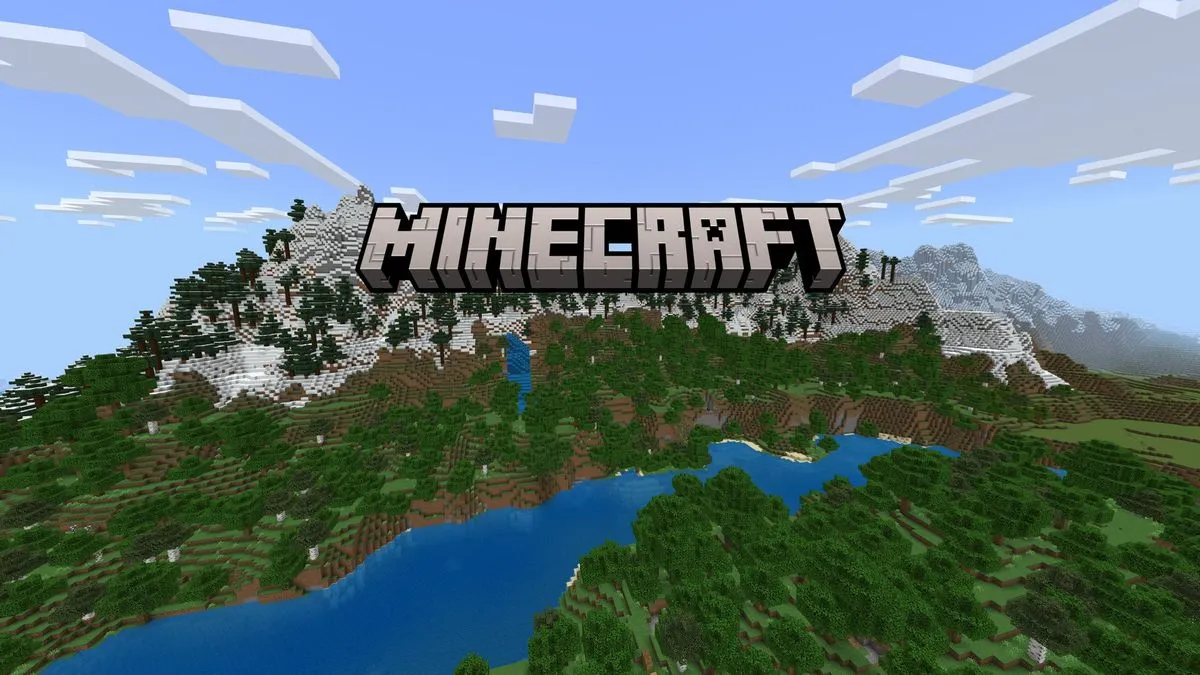
Minecraft Players Struggle With Chunk Loading Issues: Comprehensive Solutions Provided. Minecraft, the beloved sandbox game enjoyed by millions worldwide, has recently seen a spike in complaints about chunk loading issues. Players report encountering invisible areas or chunks that fail to load entirely, particularly on low-end systems or when running heavy mod packs.
This problem, while not new, has garnered significant attention across forums, including Reddit, Twitter, and the Minecraft official support community. Let’s dive into the root causes and, more importantly, provide step-by-step solutions to resolve this issue.
Chunks in Minecraft are 16x16 block sections that load dynamically as players explore the world. When chunks fail to load, players may see voids or empty spaces, disrupting gameplay.
Reports suggest that this issue often stems from:
- Hardware Limitations: Insufficient RAM or CPU resources.
- High Latency: Poor network performance on multiplayer servers.
- Mod and Shader Conflicts: Overloading the game with resource-heavy mods.
- Software Incompatibility: Using outdated versions of Java or Minecraft.
1. Allocate More RAM to Minecraft
Increasing the amount of memory allocated to the game can improve chunk loading:
- Step 1: Open the Minecraft Launcher.
- Step 2: Navigate to the Installations tab.
- Step 3: Select your game version and click Edit.
- Step 4: Scroll to the JVM Arguments section.
- Step 5: Modify the argument to allocate more RAM. For instance, replace
-Xmx2Gwith-Xmx4Gto allocate 4 GB of RAM.
Note: Ensure your system has enough free RAM before making changes.
2. Lower Render Distance
Reducing the in-game render distance decreases the number of chunks the game needs to load simultaneously.
- Step 1: Launch Minecraft and go to Settings > Video Settings.
- Step 2: Find Render Distance and lower it to 8 chunks or fewer.
- Step 3: Save changes and restart the game.
3. Optimize Network Settings
If playing on a server, network instability may be the cause:
- Restart your router to refresh the connection.
- Use an Ethernet cable instead of Wi-Fi for a stable connection.
- Test your internet speed using services like Speedtest.net. If the speed is low, contact your ISP for support.
4. Update Java and Minecraft
Outdated software can cause performance issues.
- Step 1: Download the latest Java version from Java’s official website.
- Step 2: Ensure you’re running the latest version of Minecraft. Update the game through the launcher.
5. Disable Mods and Shaders
Resource-heavy mods and shaders can strain your system:
- Step 1: Disable mods one by one to identify the conflicting one.
- Step 2: If using shaders, reduce their settings via tools like OptiFine. Alternatively, play the game without shaders temporarily.
6. Repair Damaged Map Files
If specific chunks remain unresponsive, the map file may be corrupted:
- Single Player:
- Backup your save files.
- Use map editors like MCEdit to fix corrupted chunks.
- Multiplayer Servers:
Contact the server admin to regenerate the affected chunks.
7. Close Background Applications
Free up system resources by shutting down unnecessary programs while playing. This includes web browsers, streaming apps, or other games running simultaneously.
Community Response
Players across forums have shared their own fixes and tips. A Reddit user noted, “Switching to an Ethernet connection solved my multiplayer chunk loading issues instantly.” Another player highlighted the importance of mod compatibility, saying, “Disabling a conflicting mod significantly improved my game’s performance.”
Meanwhile, Mojang has yet to address the issue directly, but many expect a future update or patch to resolve the growing concern.
Conclusion
Minecraft’s chunk loading issues, while frustrating, can be resolved with the right steps. From optimizing game settings to updating software and addressing network problems, these solutions offer a clear path to smoother gameplay. Players encountering persistent issues are encouraged to reach out to Mojang’s support team or seek help in online communities.
Stay tuned for further updates as the Minecraft community continues to explore and resolve these challenges!
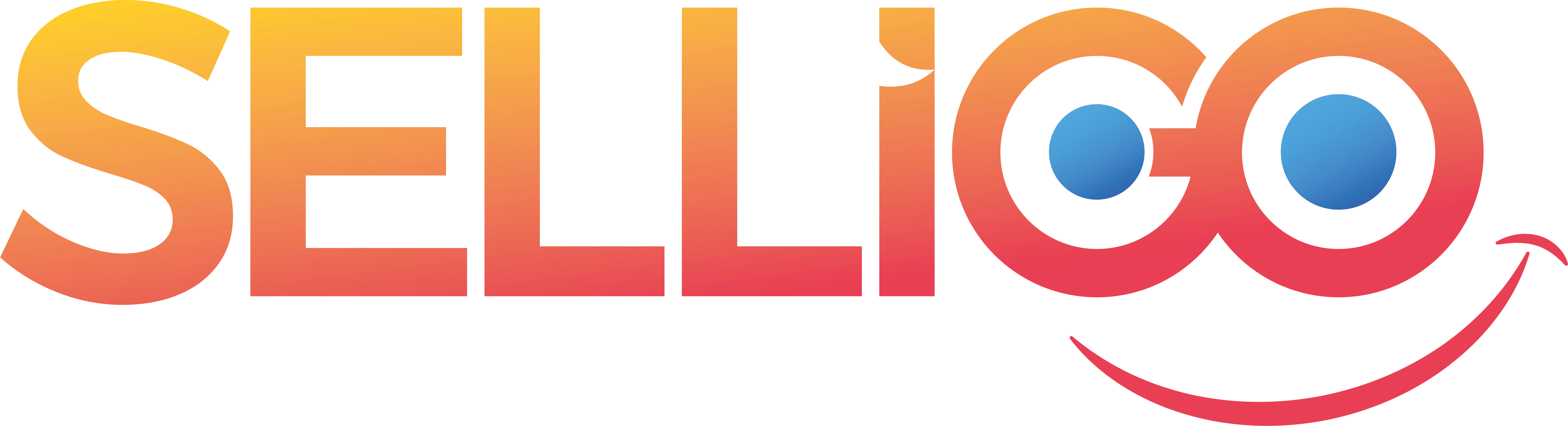
Comments