Call of Duty Warzone 2 Players Report Game Crashes and Freezing Issues

[25.01.2025] — Gaming News
Call of Duty Warzone 2, one of the most played battle royale games, has faced backlash from its community as many players report frequent game crashes and freezing issues. These problems have disrupted gameplay, particularly during critical matches, leaving players frustrated.
Here’s a detailed look at the causes and solutions to fix crashing and freezing in Warzone 2.
What’s Causing Warzone 2 Crashes?
Crashing and freezing in Warzone 2 can happen for several reasons, ranging from software conflicts to hardware limitations. Common culprits include:
- Outdated GPU Drivers: Drivers not optimized for the latest game updates.
- Corrupted Game Files: Missing or damaged files causing instability.
- High In-Game Settings: Overloading your system with ultra-high graphics settings.
- Background Software Conflicts: Applications like Discord overlays or RGB software interfering with the game.
- Insufficient Virtual Memory: Systems running low on virtual memory resources.
How to Fix Warzone 2 Crashing and Freezing (Step-by-Step Guide)
1. Update Graphics Drivers
Ensure your GPU drivers are up-to-date to avoid compatibility issues.
- NVIDIA: Use GeForce Experience or download directly from NVIDIA’s website.
- AMD: Use Adrenalin Software for the latest updates.
- Intel: Visit the Intel website for driver updates.
2. Verify Game Files
Corrupted or missing game files often lead to crashes.
Steam:
- Open Steam and navigate to Warzone 2 in your library.
- Right-click the game > Properties > Local Files.
- Click Verify Integrity of Game Files.
Battle.net:
- Open Battle.net and select Warzone 2.
- Click Options > Scan and Repair.
3. Lower In-Game Graphics Settings
If you’re running Warzone 2 on medium or low-end hardware, adjust your settings:
- Go to Settings > Graphics > Quality.
- Set Render Resolution to 100 or lower.
- Disable unnecessary effects like Depth of Field, Motion Blur, and Ray Tracing.
4. Disable Overlays and Background Apps
Overlays and third-party apps can interfere with the game:
- Close apps like Discord, GeForce Experience, or MSI Afterburner while gaming.
- Disable overlays:
- For Discord: Settings > Overlay > Toggle off Enable in-game overlay.
- For Steam: Right-click Warzone 2 > Properties > Uncheck Enable the Steam Overlay while in-game.
5. Increase Virtual Memory (Page File)
Low virtual memory can cause crashes in resource-heavy games like Warzone 2:
- Step 1: Press Win + S, type Advanced System Settings, and open it.
- Step 2: Under the Performance section, click Settings > Advanced > Change.
- Step 3: Uncheck Automatically manage paging file size.
- Step 4: Select your main drive, choose Custom Size, and set the Initial Size to 1.5x your RAM and the Maximum Size to 3x your RAM.
6. Reinstall DirectX and Visual C++ Redistributables
Corrupt DirectX or C++ redistributables can lead to game instability:
- Download the latest DirectX from Microsoft’s website.
- Reinstall Visual C++ Redistributable Packages from the Microsoft support page.
Community Fixes and Tips
The gaming community has come up with additional solutions:
- Disable fullscreen optimizations: Right-click the game executable, go to Properties, and check Disable fullscreen optimizations.
- Cap frame rates: Set an FPS limit in graphics settings to reduce system load.
- Clear the shader cache: Delete Warzone’s shader cache folder to force regeneration of new shaders.
Is Activision Addressing the Problem?
Activision has acknowledged the crashing issues in recent patch notes and is reportedly working on a fix. The developers have urged players to ensure their systems meet the recommended specifications and keep the game updated to the latest version.
Conclusion
Warzone 2 crashes can be frustrating, especially during intense gameplay. By following these solutions, players can improve game stability and performance. If issues persist, contacting Activision Support or reinstalling the game may be necessary.
Stay tuned for updates as Activision releases fixes in upcoming patches.
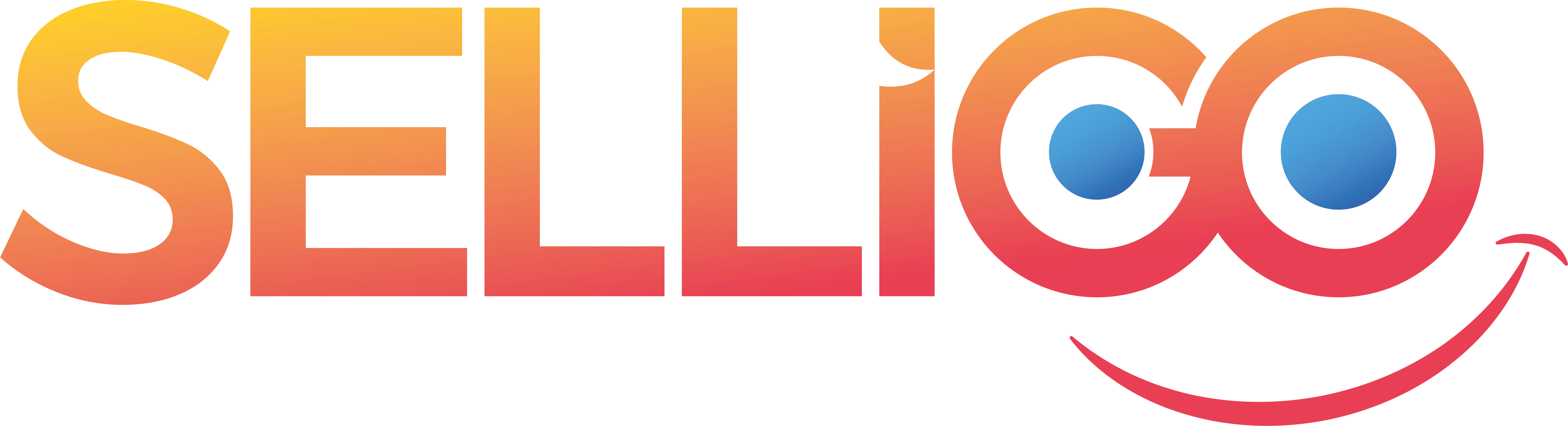
Comments