How to Fix GTA Online Connection Issues

1. Check Rockstar Server Status
Before troubleshooting, ensure Rockstar’s servers are operational:
- Visit the Rockstar Games Service Status page to check for outages or maintenance.
2. Optimize Your Network Connection
For smoother gameplay, improve your connection:
- Use an Ethernet Cable: A wired connection is more stable than Wi-Fi.
- Restart Your Router: Power cycle your router to refresh your internet connection.
- Limit Background Activity: Pause large downloads or streaming services while gaming.
3. Forward Ports for GTA Online
Opening specific ports on your router can resolve NAT issues:
- Access your router settings (refer to your router manual for instructions).
- Forward these ports for GTA Online:
- TCP: 80, 443, 8080
- UDP: 6672, 61455, 61457, 61456, 61458
- Save the settings and restart your router.
4. Adjust NAT Type
GTA Online works best with an Open NAT:
- Log in to your router and enable UPnP (Universal Plug and Play).
- This will allow automatic port forwarding and improve connection stability.
5. Add GTA Online to Firewall and Antivirus Exceptions
Ensure your security software isn’t blocking GTA Online:
- Windows Firewall:
- Go to Control Panel > Windows Defender Firewall.
- Click Allow an app or feature through Windows Firewall.
- Add GTA V and ensure both Private and Public networks are selected.
- For third-party antivirus software, add the game folder to the exceptions list.
6. Reduce Ping and Packet Loss
If lag persists:
- Use a gaming VPN to reduce latency by connecting to optimized servers.
- Contact your ISP to resolve throttling or upgrade your internet plan.
Bonus Fixes from the Community
Players have shared additional tips:
- Clear DNS Cache:
- Open Command Prompt as Administrator.
- Type
ipconfig /flushdnsand hit Enter.
- Set GTA Online Priority:
- Open Task Manager while the game is running.
- Right-click GTA V, choose Set Priority, and select High.
Rockstar’s Response
Rockstar Games has acknowledged the ongoing connectivity issues and promises server upgrades in future updates. In the meantime, they recommend players report persistent problems via their support page for assistance.
Conclusion
GTA Online’s immersive world is undeniably captivating, but connection issues can ruin the experience. By following these fixes, players can enhance their stability and enjoy smoother sessions.
Stay tuned for further updates as Rockstar continues to refine its infrastructure.
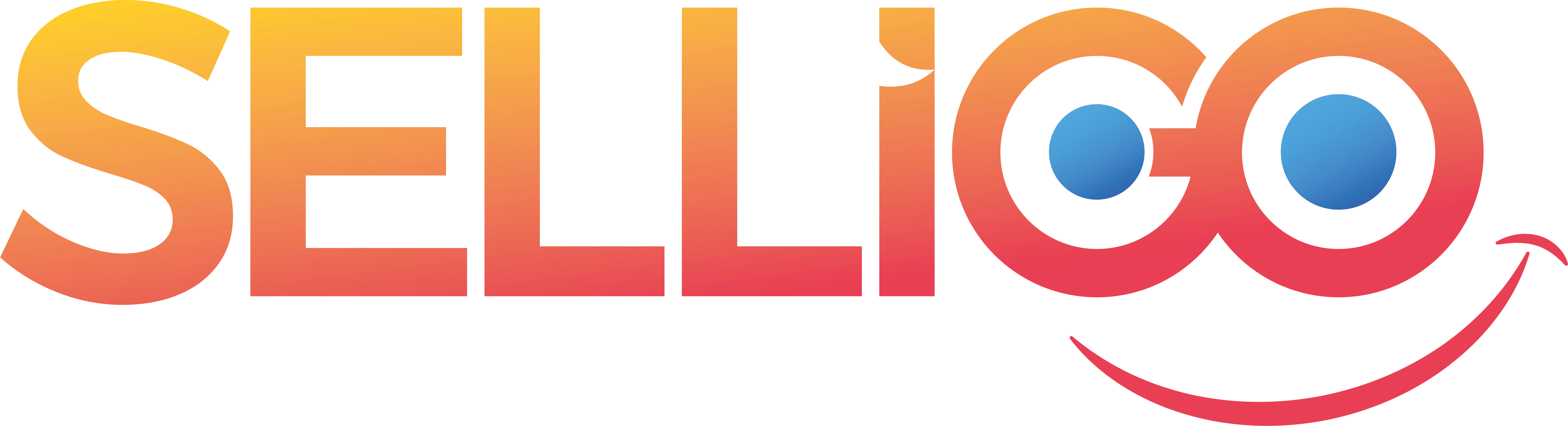
Comments